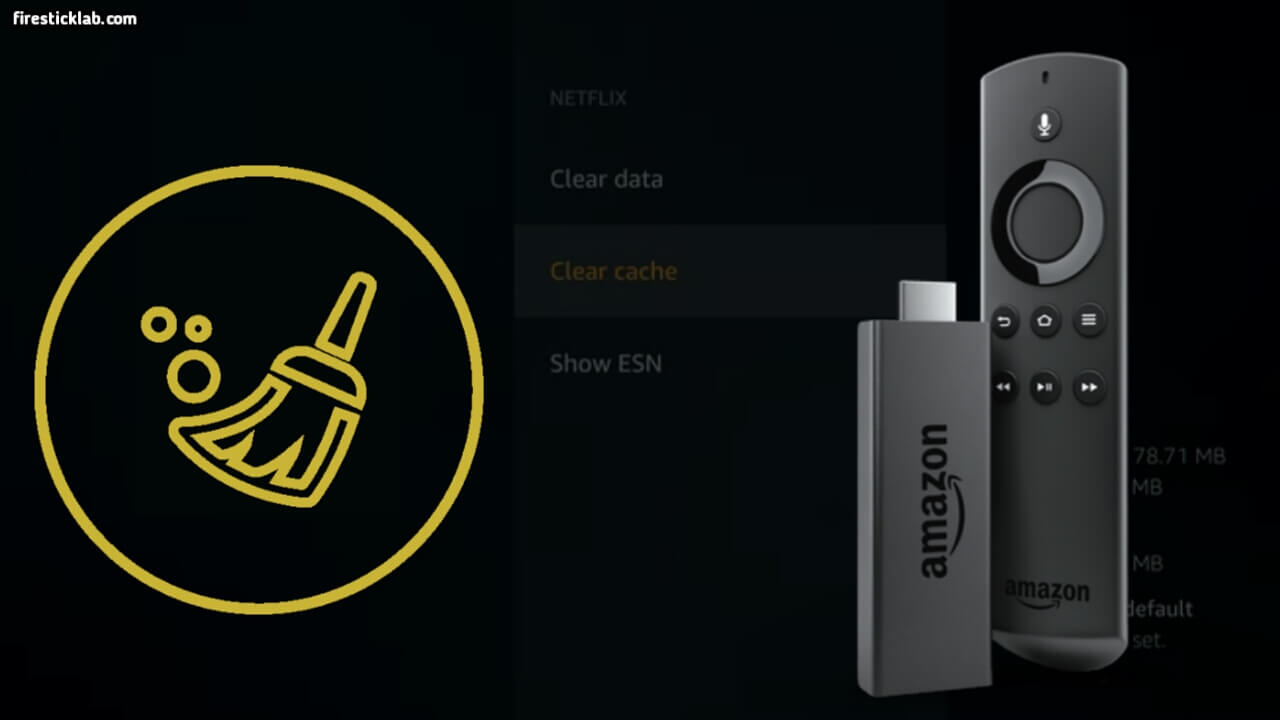I have received many people asking the same question my FireTV became too slow, it buffers a lot, and app opening is also taking some time. These are the issues that I am receiving for some days so the reason behind this is you need to clear the cache on Firestick.
Now you may be wondering how to do this. Well! don’t worry about this because in today’s article I am going to discuss this issue. Before moving to the guide we have to first learn why this issue occurs and what app cache means.
Don’t forget to stick with this guide till the end so you don’t miss any important information. But if you already know what this means then simply using the Table Of Contents move to your preferred paragraph.
What is App Cache in Firestick?
An Application cache is basically a temporary file that is downloaded while using a particular app. For example, a user is scrolling around YouTube and opens a video. Now, this video will save some caches like thumbnails, and some temp files. This is how video buffering works as the files are already being downloaded on our phone so if even you disable data the same video will play.
But after you exit from that video, it will delete its caches so now you won’t be able to play it again as the caches are deleted automatically. However, in most cases, some apps don’t delete it automatically and that’s the reason why we have to do it manually.
The most common app that doesn’t delete these files is Kodi which is the most famous media player for various devices. So whenever a user installs any Addons it creates some temporary files like video thumbnails, app logo, Addon icon, and so on.
How To Clear Cache on Firestick
Before we proceed to the guide we have to first understand some things like how you know that it’s time to clear the cache. Because most of the time we really do not need to do this as the files get deleted automatically.
If these still remain on the device then a simple Restart can also solve this issue I am not talking about factory resetting but a simple Reboot or unplugging the FireTV for 20 seconds.
Ok here are the symptoms when we need to clear cache:
- When the application is taking more time than usual to launch.
- A lot of buffering while playing videoes
- Navigation or other keys will start responding late.
- Freezing of an app or Force Closed issue.
- Annoying frame or seconds delay between voice and frames while playing the video.
After you face any of the problems above now you can move to the below steps:
Close all applications if running and then open Home Screen. From there navigate to the above menu and select Settings.
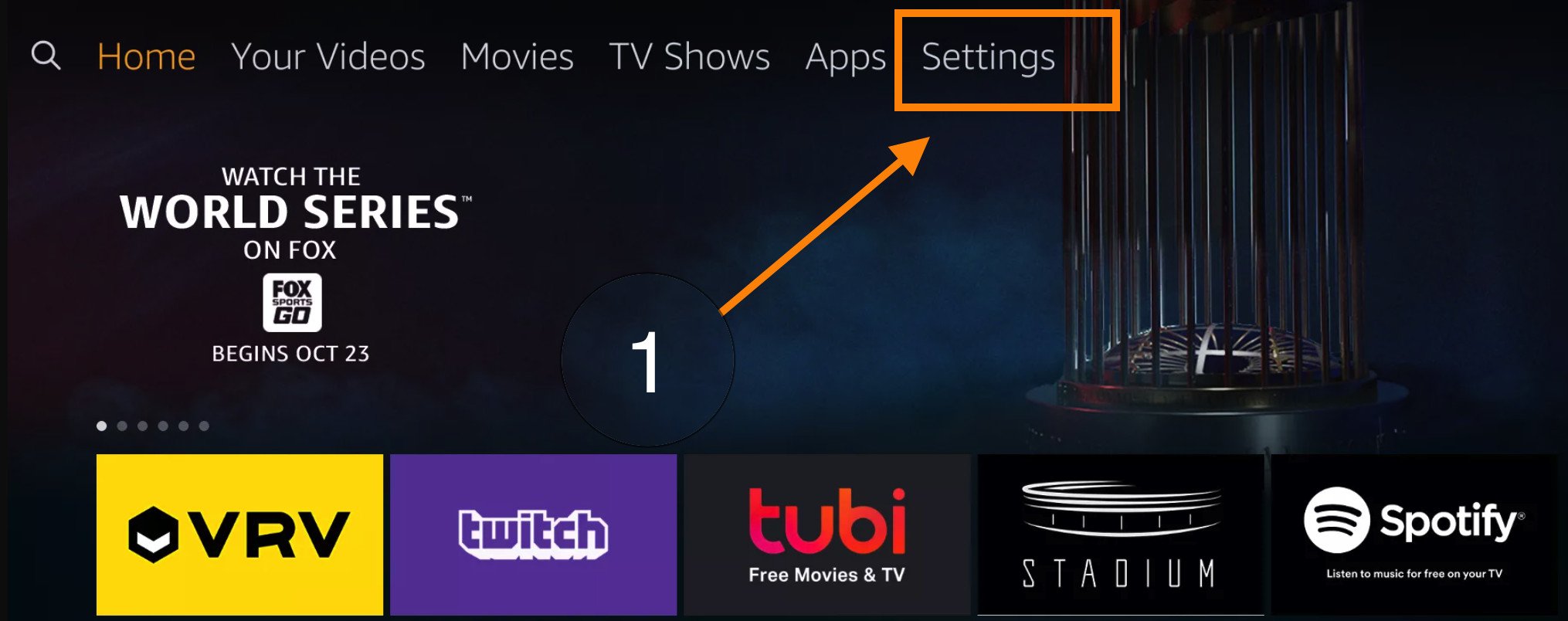
After going to Settings just move to the right side and now click on Applications.
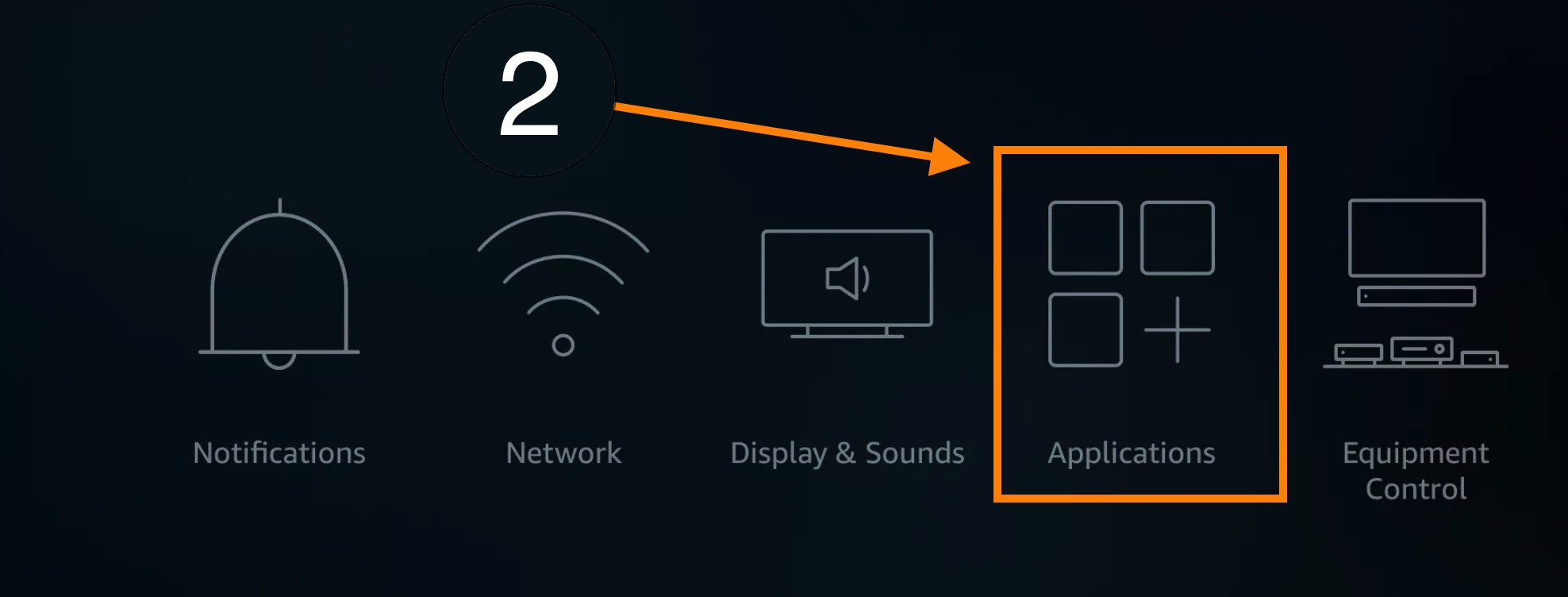
Select Manage Installed Applications.
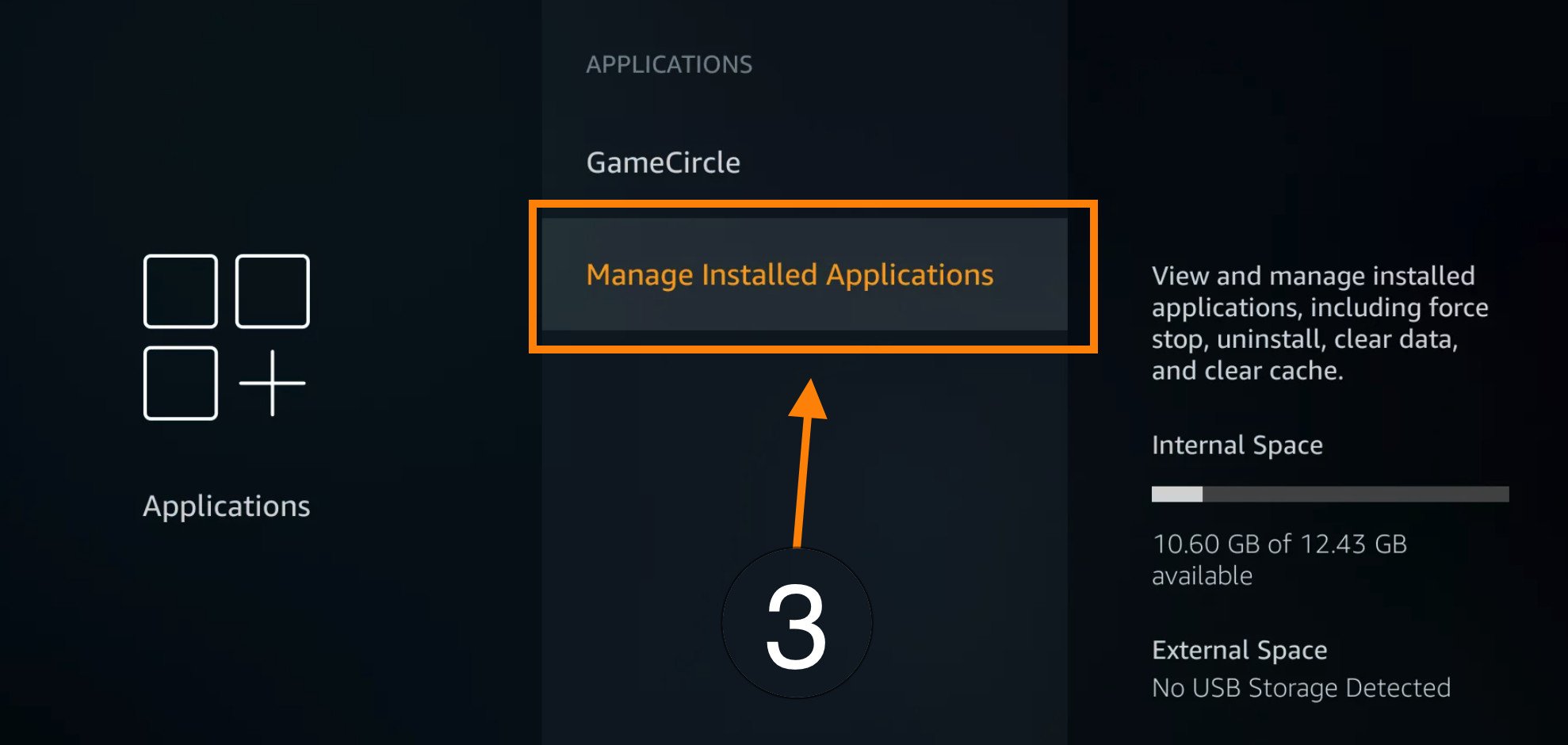
Here you will find all the apps installed on Firestick so using navigation keys move to the App you want to clear the cache.
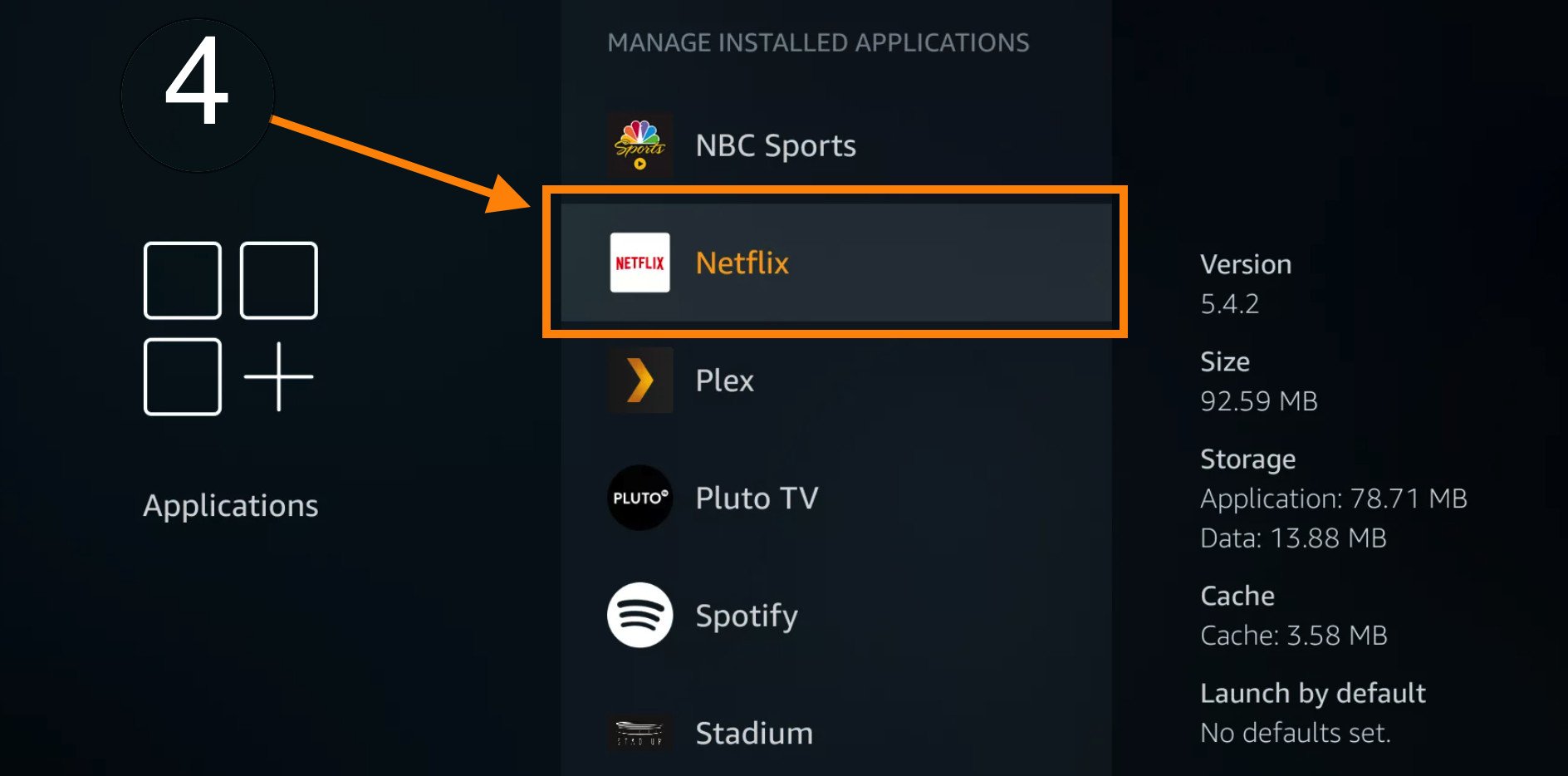
After opening an app now highlight Clear Cache (do not clear data). Just press the centre button and it will clear caches of that app.
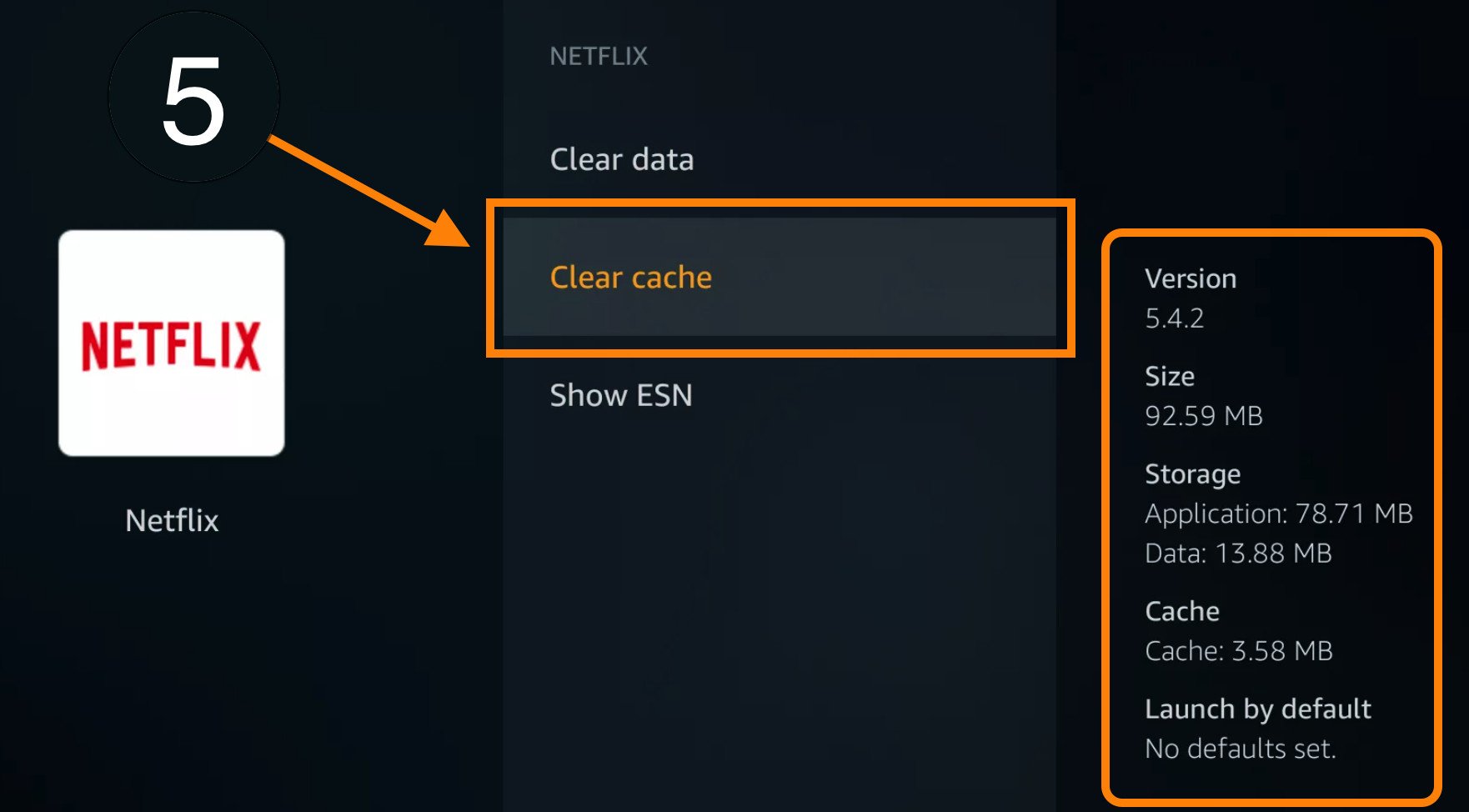
So, if you have multiple applications then just follow the same steps but choose different apps. In this way, you have to clear every video app’s cache and then just reboot the system to see changes.
How To Clear Recent Apps Cache On Firestick
- Go to the Home screen on firestick
- Now select Setting above
- Choose Applications
- Here select 2nd option Manage Installed Applications
- Click on the app which you want to clear the cache
- Now here you see 2 options clear data or clear cache just Press Clear Cache
- Wait 30 Seconds your firestick maybe restart
Firestick Clear Data Vs Clear Cache
There is a huge difference between a cache file and a data file. If you don’t know about it then read this before performing any action.
Cache Files:
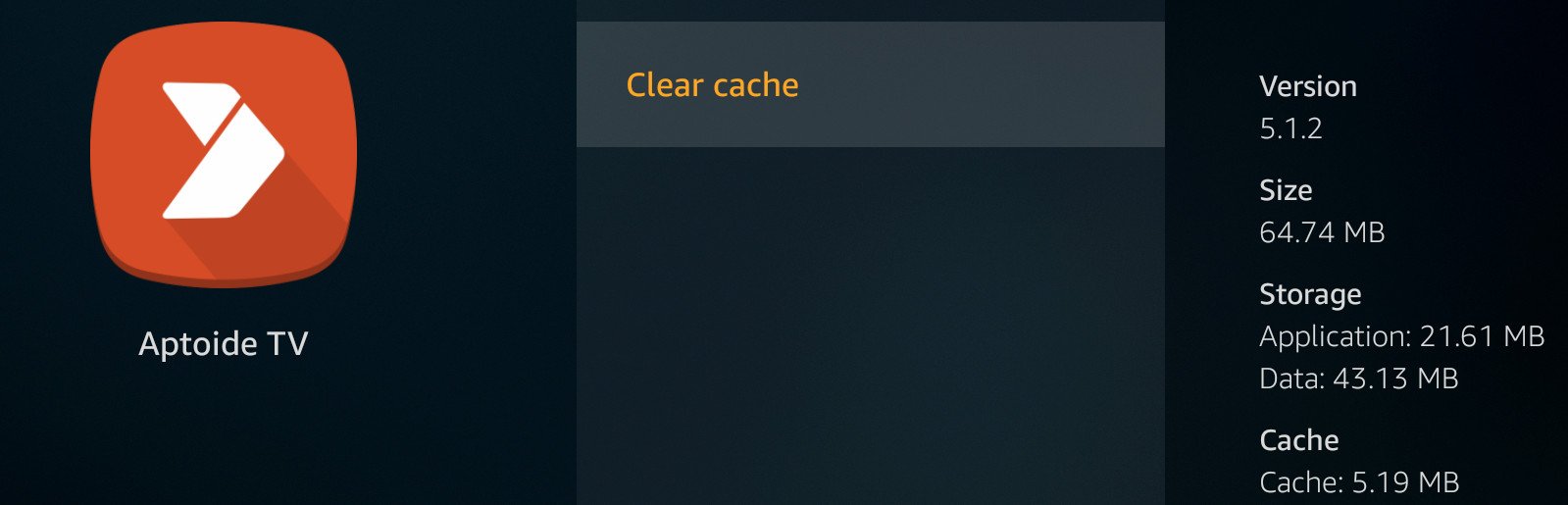
Caches are the temporary files that are stored while surfing a website or using an application. This could be the icon, image, thumbnails etc. Clearing cache means you are deleting these temporary files and it won’t affect an application.
Since it only removes these files but the data that you saved in that app will still remain there.
Data Files:
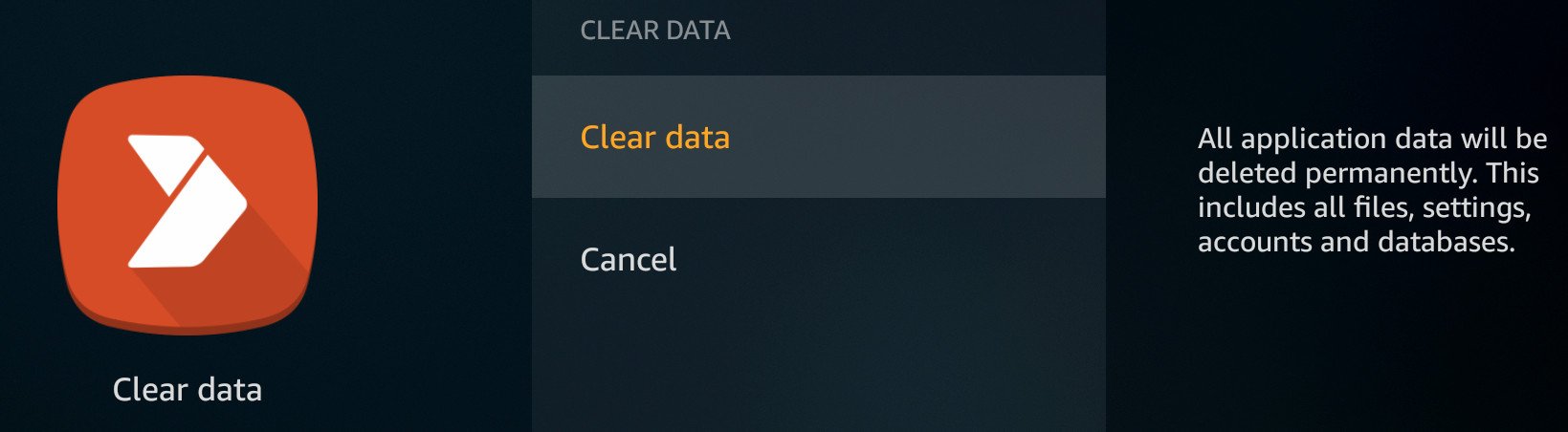
Unlike cache files data is completely different as these are the permanent files that remain on storage. However, caches are stored in a part near the CPU while data is stored in your Internal Storage or SD Card/USB Flash Drive.
The data could be any file that you saved offline or the account that you logged in with. Once you clear the data of an app it also removes offline saved files and removes all account details. You should be careful while performing this task.
How Do You Delete History on Fire TV Stick?
Did you share your Firestick with your friends or family? Then you should probably delete your watch history or recent history from Fire Stick.
In this method, we require to have a laptop or mobile phone as we use the Amazon website to clear the history. If you have one of the devices then you are ready to go just make sure to follow all the steps given below.
First of all open the Amazon website and then sign in with the account that you are using on Firestick.
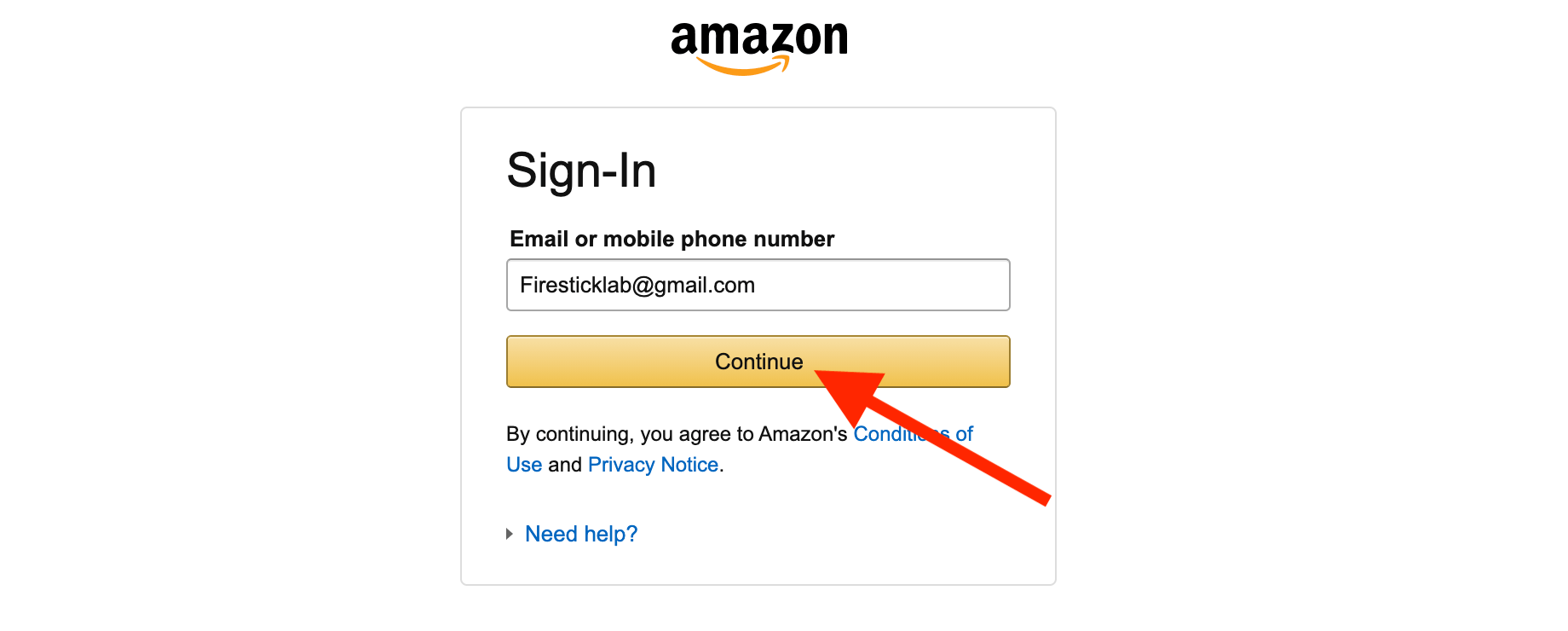
Now hover to the Accounts & List section located under your name and then select Your Watchlist.
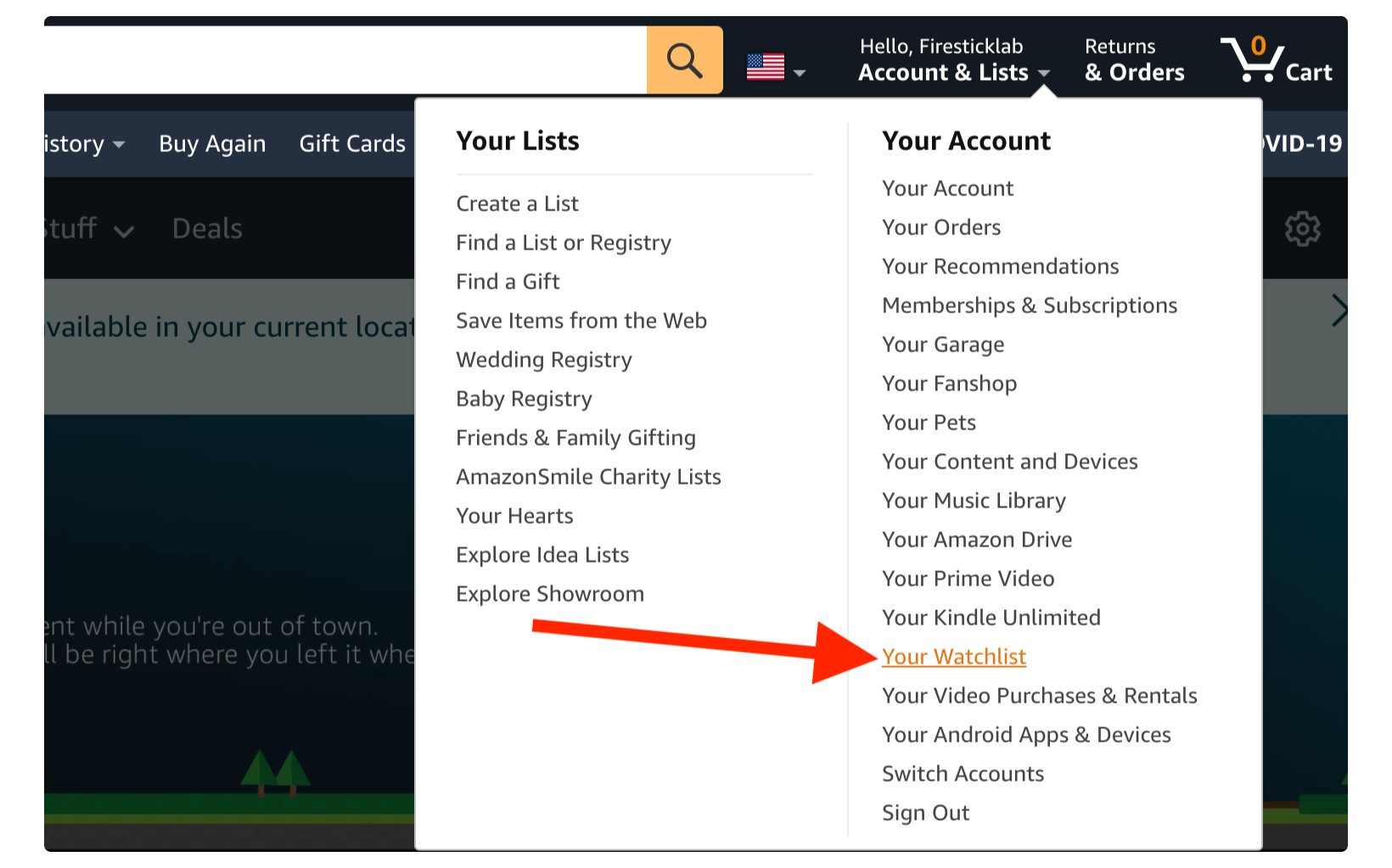
At this time you see the Prime Video website so click the Gear icon that appears on the right-hand side and then clicks Settings.
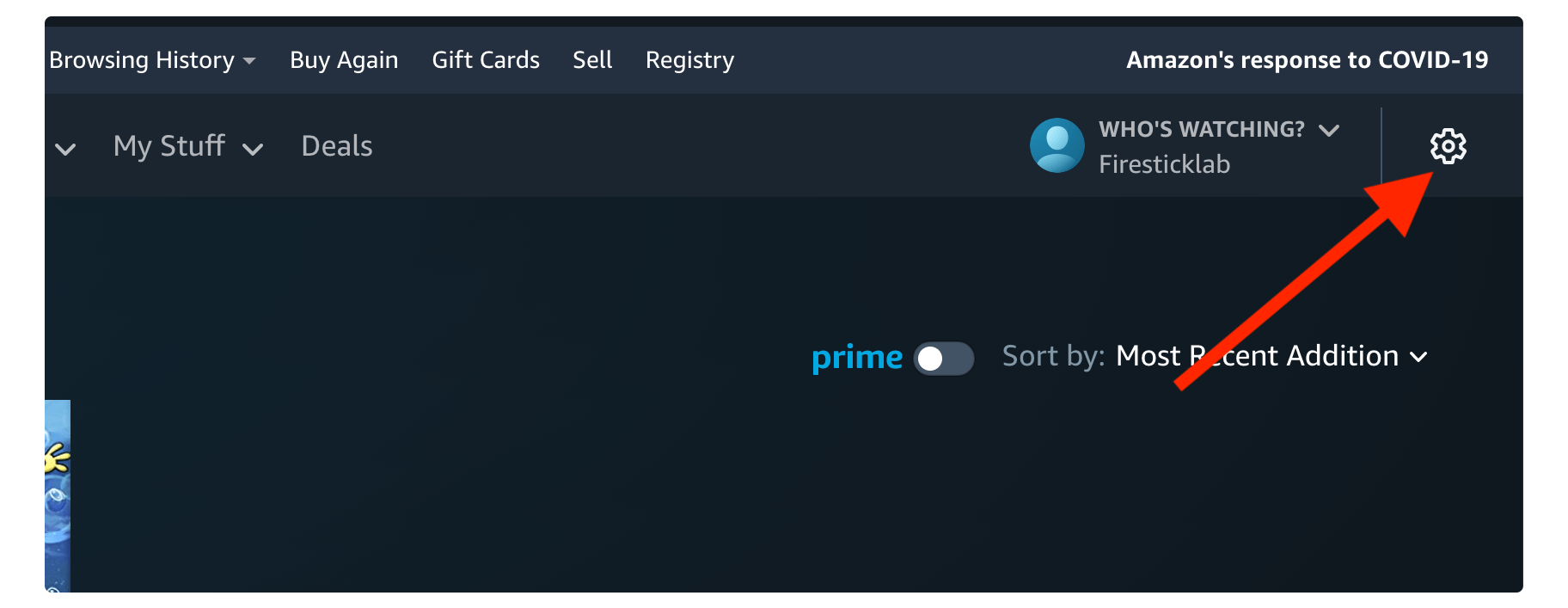
After going to your Account Settings just select Activity from the above menu.
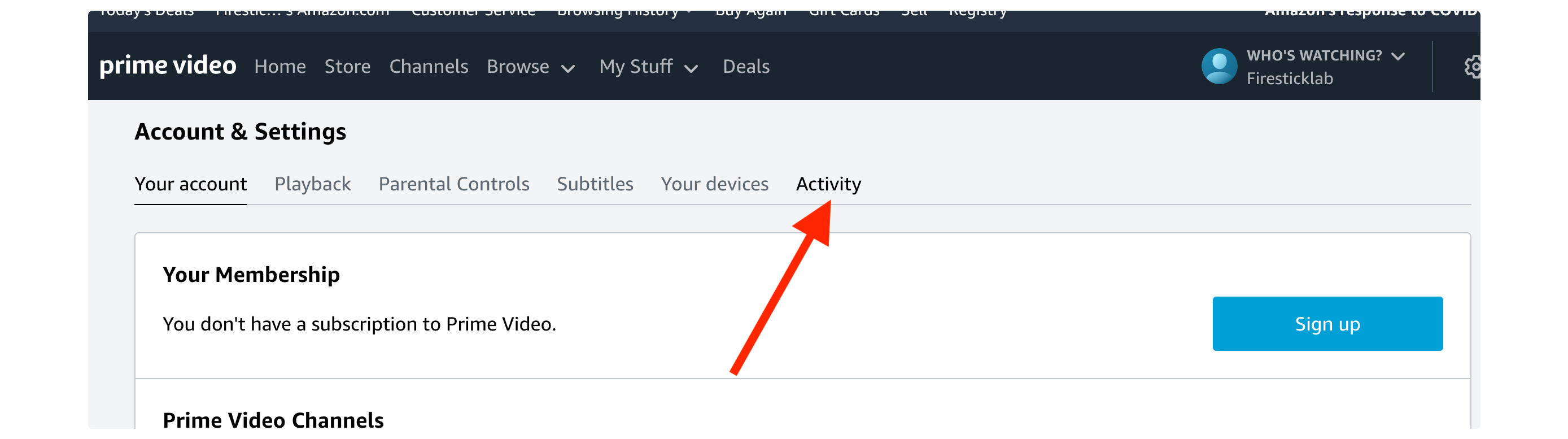
From here you need to click on the View Watch History button (see the screenshot below).
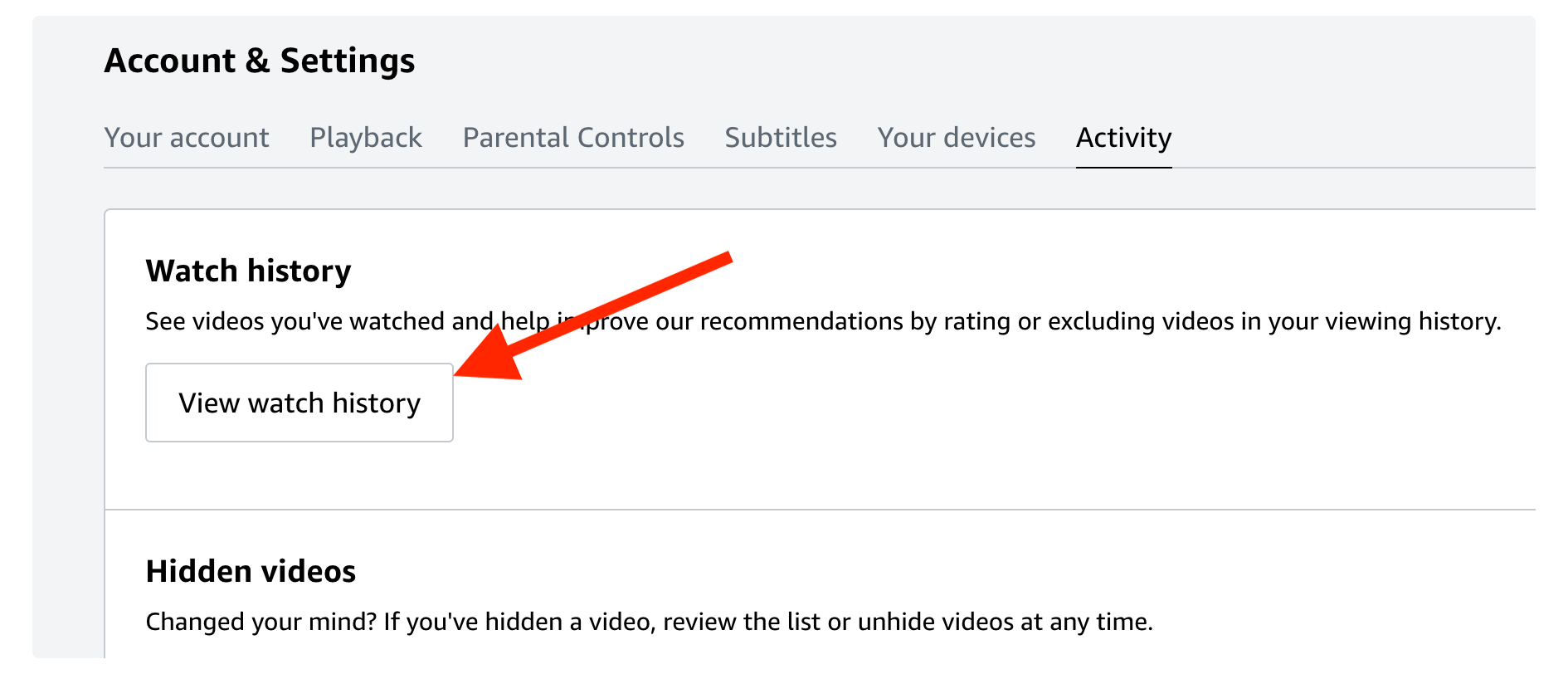
Now from the EDIT YOUR COLLECTION section select videos you have watched and then start deleting all the videos one by one.
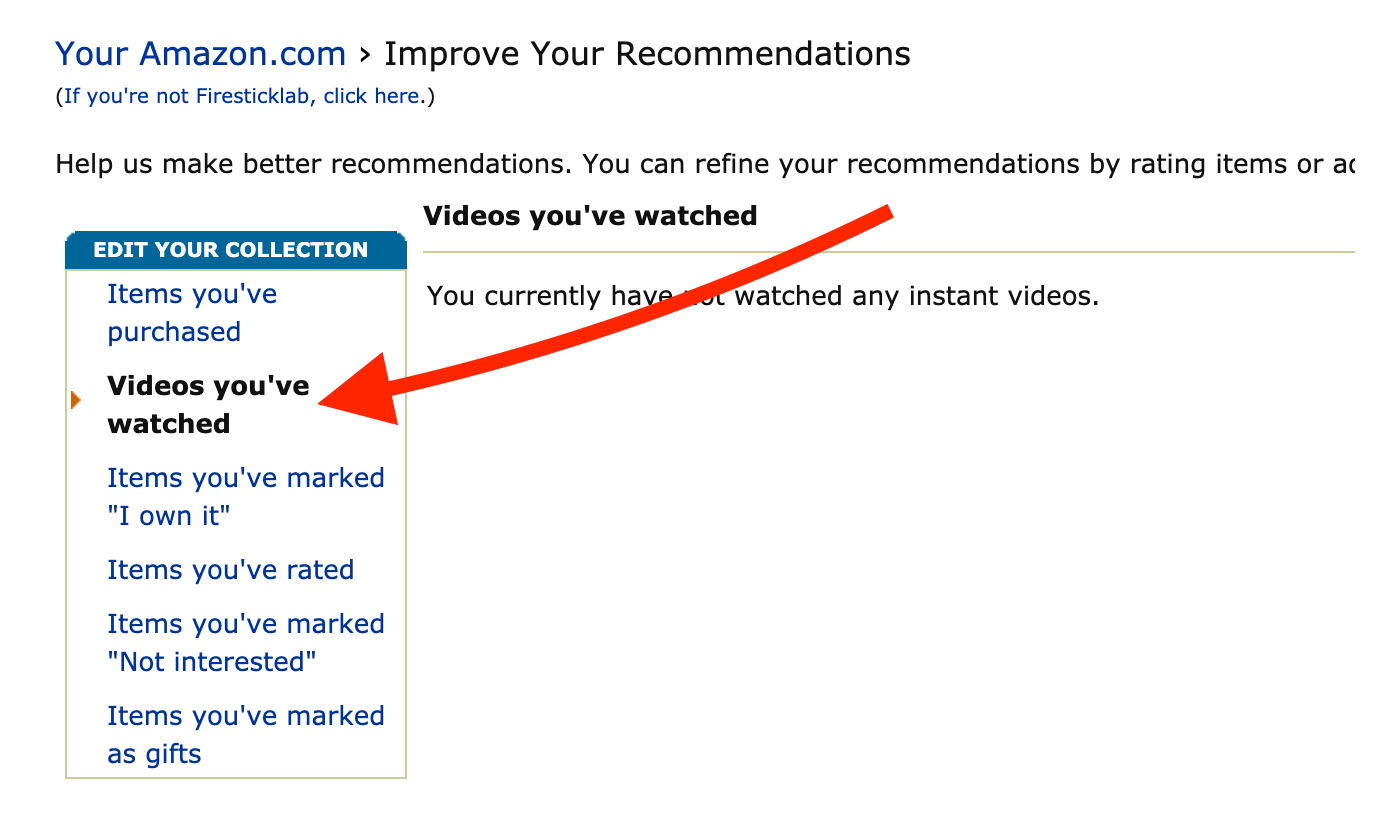
Frequently Asked Questions (FAQs)
Since we already learn how to clear the cache on Firestick some people may still have doubts in their minds. So, make sure to read this faq list before going anywhere. If this doesn’t help just make sure to ask me in the comment section.
Do I Clear Cache of Jailbroken Firestick?
Yes, it is recommended to always clear the cache once a month for every application that you use. No matter if you have jailbroken device or none jailbroken device this rule applies to everyone. If you haven’t read the guide yet just scroll above and check out the steps.
Will Clearing Cache Speedup Firestick?
Yes, clearing unwanted caches can speed up Firestick a little bit as it doesn’t affect much. However, these are the files stored in the storage so if you run out of storage you may face many problems. In this manner when a user clears the cache of a particular app He/She empties some storage which helps speed up.
What Will Happen if I Don’t Clear The Data From Cache On The Firestick?
When a user doesn’t clear caches for the year he/she will face many problems like delays in navigation keys response. Will face a speeding issue when launching or closing applications however most of the time we face buffering issues as well.
Conclusion
This is the easiest way to clear the cache on Firestick and by doing this you are not harming your applications so feel free to follow this guide. It can be used for as many apps that store unwanted files so by doing this we can make our device fast as it was before.
However, this will solve many problems like the navigation key will respond faster and you won’t face annoying frame issues in videos.
I hope this guide has solved your issue but if you still having the issue with video buffering then you should check here: Solve Video Buffering Issue on FireTV